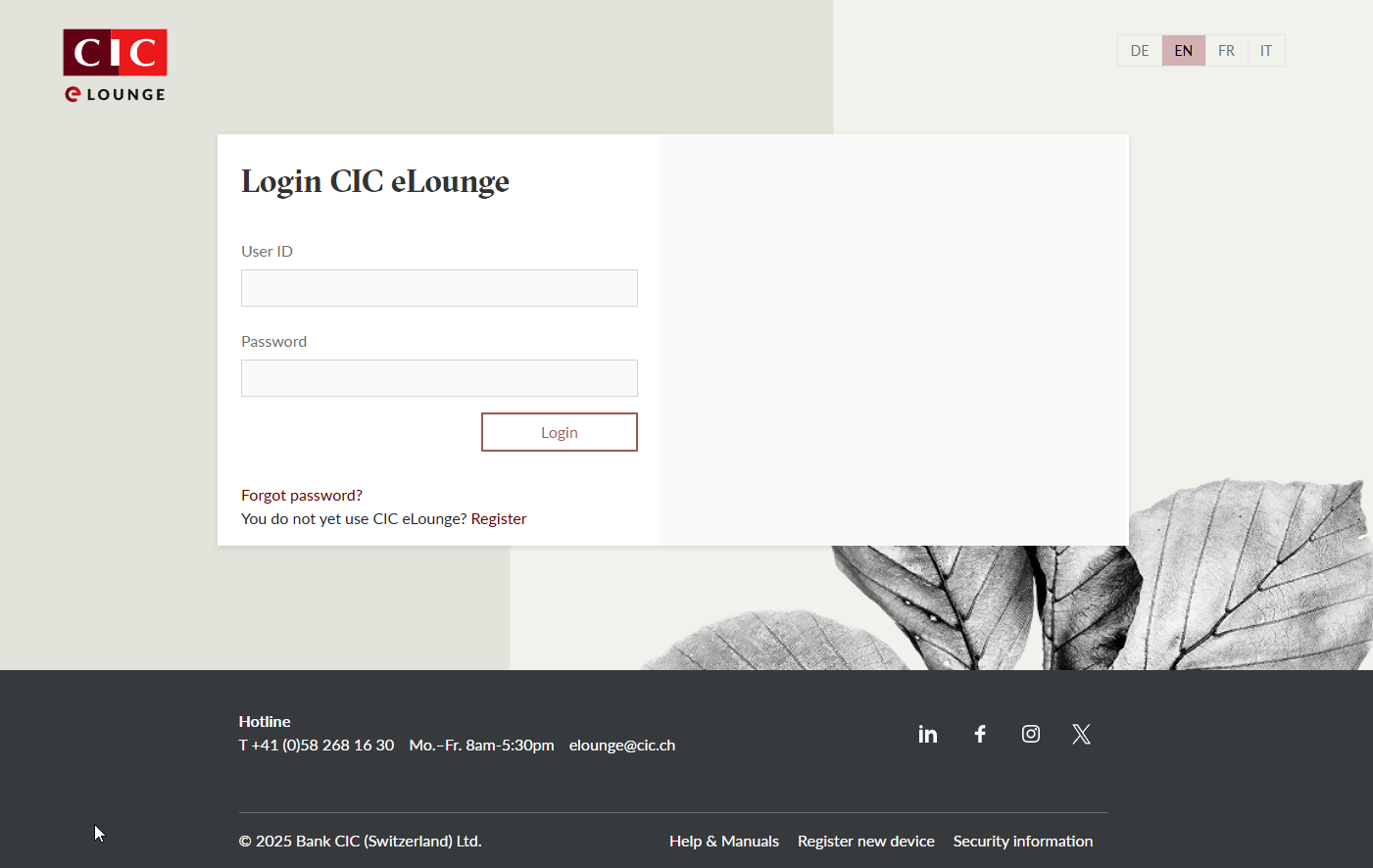Registration
Find out here how to register for CIC eLounge in just a few steps.
You will need:
- A PC or laptop with an up-to-date browser
- A smartphone or tablet with the CIC eLounge app as your authentication device or the CIC Digipass
- User ID and initial password
- The mobile telephone number on file or the separate letter containing the QR code
Step 1 – Login
Enter your user ID (please observe upper and lower case) and your initial password in the corresponding fields and click on “Login”.
<h2>Step 2 – SMS verification<br />
</h2>
<p><img alt="Step 2- SMS Verification" height="265" src="/cic-home/dam/jcr:107e4d0f-06e4-40ce-a4e2-b85a277dfb6c/elounge-help-registration-step-2-en-new.2025-05-28-16-42-23.png" width="500" /></p>
<p>If you selected “Letter and SMS” as your registration procedure you will now receive a security code by SMS. Enter this code in the corresponding field in the browser and click on “Verify”.</p>
Step 3 – Change password
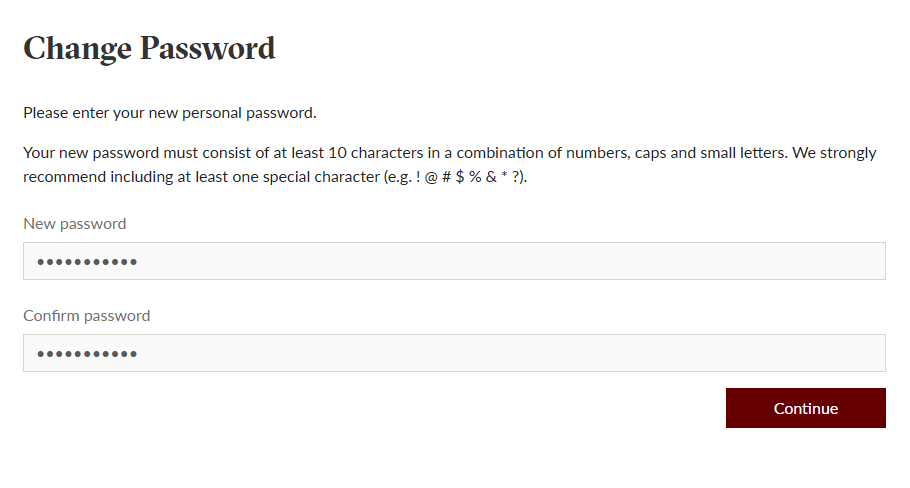
Please first set a new password and then click on “Continue”.
Step 4 – Register device – step 1/2
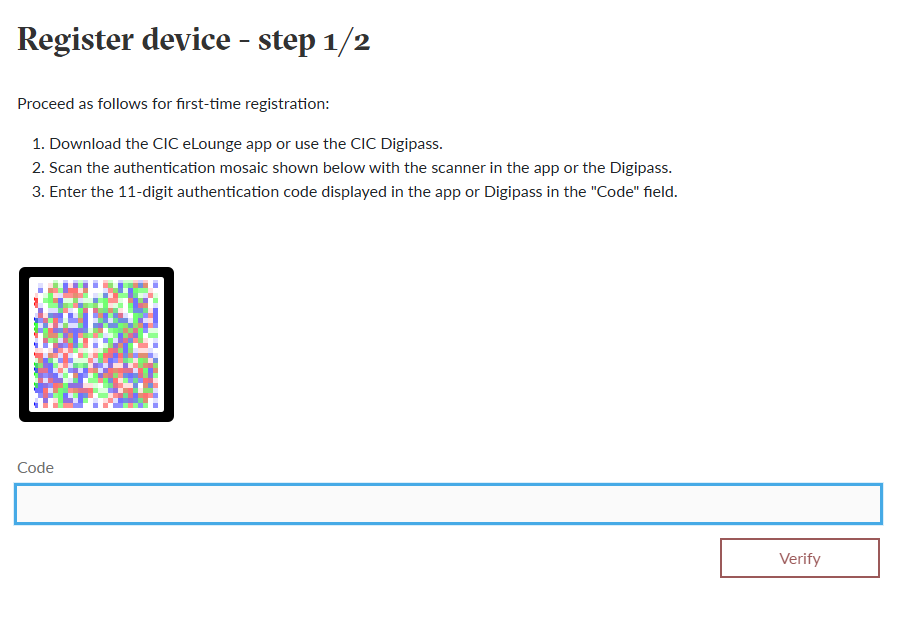
Now open the CIC eLounge app on your mobile device or switch on the CIC Digipass and scan the authentication mosaic displayed in your web browser or which you received in a separate letter.
The app or the CIC Digipass will now display an 11-digit authentication code. Please enter this code in the browser of your PC or laptop and click on “Verify”.
Step 5 – Register device - step 2/2
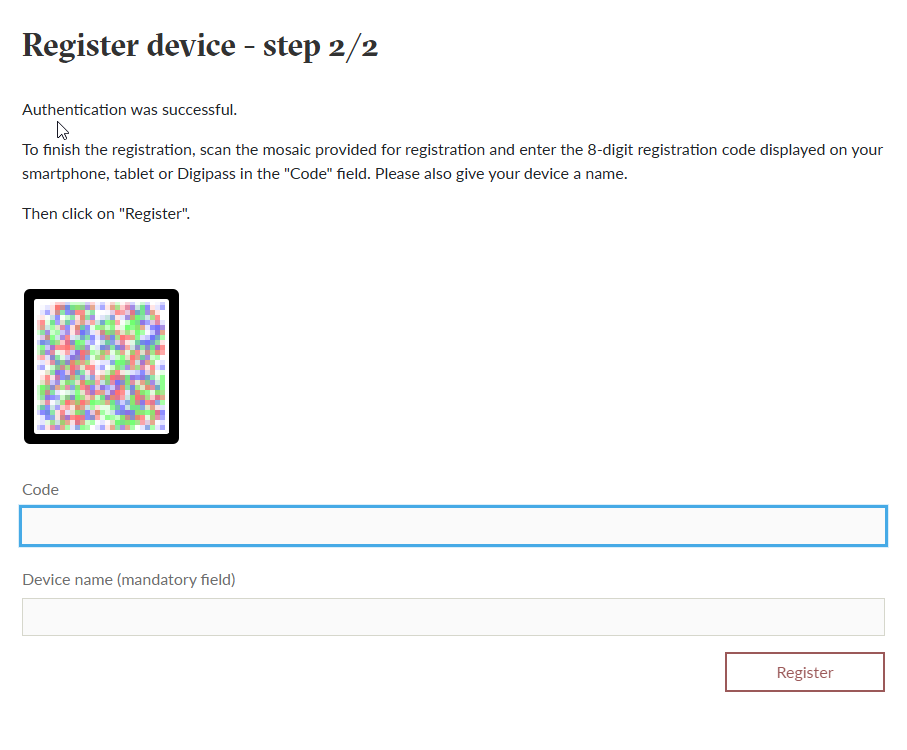
You will now see another mosaic in the browser of your PC or laptop. In the app or the CIC Digipass please click on “Continue” and scan the mosaic in the browser.
The app will now display an 8-digit registration code. Enter this code in the corresponding field in the browser and click on “Register”. Complete the registration process on your smartphone, tablet or Digipass by clicking on “Finish”.
You have successfully registered.
If you used the CIC eLounge app to register you can now log in at once on your mobile phone or tablet by entering your user ID and newly set password.
-
No SMS received?
If you have not received an SMS, please contact the CIC eLounge Hotline on +41 (0)58 268 16 30. The hotline is available Monday to Friday from 8 a.m. to 5:30 p.m. (apart from public holidays).
-
Problems scanning the QR code?
Please check that the camera on your mobile phone, tablet or CIC Digipass is unobstructed. Place the mosaic displayed in your web browser inside the white frame of your mobile device's display.
If the scanning still does not work or an error message appears, please contact the CIC eLounge Hotline on +41 (0)58 268 16 30. The hotline is available Monday to Friday from 8 a.m. to 5:30 p.m. (apart from public holidays).